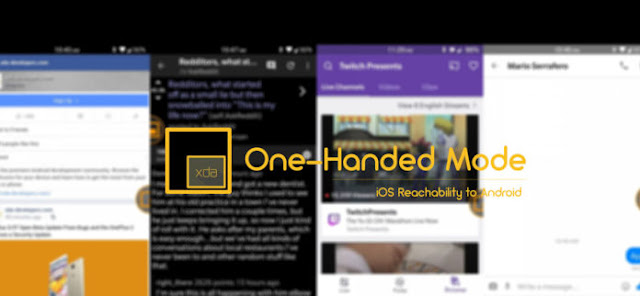Smartphones lately are getting bigger and bigger. Previously it was a 4.5-inch, now almost 6.0 inch screen. No one today is satisfied with 4.5 inches. Even Apple had to succumb and release Plus models that support the trend. But with such a large display and especially, the new 18: 9 aspect ratio, it is difficult to use a one-handed phone. Android already has a solution for this. But I like Apple iteration better. Most Android phones actually shrink the entire screen, while Apple only shortens the top to bring it closer. They call it "reachability."
Now, you can use Android capabilities also without roots, by order of XDA. An application called One-Handed Mode is listed in the Play Store and can be used with Android 4.3 and up. To enable the app after the first boot, the user must grant permission. It will require PC and ADB if you are not rooted. The settings are quite simple.
The app itself is free but some features of the phone are not. For example, a toggle to enable reachability would require $ 0.99 along with some other customization options. If not, you must open the app and activate it manually. After November 3 the price will be $ 1.99.
One-Handed Mode does not play well with all apps so it has many bugs. However, bug updates and fixes should be followed as soon as the Play Store comment section.
We will link to the app below if you want to give it a try. If you do not know the steps, we will give you a few short steps below. This requires the use of ADB to grant him certain permissions.
How to enable One-Handed Mode using ADB Tool
1. Enable USB Debugging on your smartphone
2. Connect your phone to your PC, you'll see a notification on your phone that will tell you the fashion of the connection. Set it to transfer files.
3. For Windows, you’ll need the Minimal ADB which contain the ADB files. Download it and Extract it to a new folder. Also install ADB USB Drivers so that ADB can detect your device.
4. Hold shift and right-click in this folder to open up the context menu. Select “Open command window here” or “Open PowerShell Window Here.”
5. Enter the command adb devices at the command prompt. This will trigger a prompt asking your permission for USB debugging on your phone. Allow it.
6. Once again enter adb devices command to verify the new authorized device.
7. Then enter Now, enter this command: adb shell pm grant com.xda.onehandedmode android.permission.WRITE_SECURE_SETTINGS command precisely.
This should grant permission and you should be able to use the app. The app has 4 new ways to toggle One Handed Mode,
- Launcher Shortcut: An icon that you can place in your launcher, when tapped, turn off OHM
- Quick Tile Settings (Android Nougat and higher): tile in the quick notification settings menu that can switch to OHM
- Intent: adds a broadcast receiver that listens to com.xda.onehandedmode.action.TOGGLE_OHM action. Intended for advanced users who want toggle OHM through automation applications such as Tasker
- Bar Navigation Keys (Android Nougat and higher): we've collaborated with the developers behind the Custom Navigation Bar to add a new nav bar button that replaces OHM when tapped.
Also Read :
- How to Disable Multiple Android Bloatwares in SINGLE one click (No Root) Download Tools Free
- How to Disable True Tone on IPHONE X Display in 3 Easy Steps
- Interview with Flar2, Developer of ElementalX Kernel Part 1: Origin, Kernel Development and Android Change
- Review Gigabyte Announces Z370N WIFI Mini-ITX Motherboard